Having knowledge about how to delete a Facebook group is inevitable while you are an active Facebook group or wish to create one. Here you will learn how to leave or close a Facebook group instantly.
Indeed, Facebook is a modern social networking media that helps you connect with friends, family, and other people with similar interests. Facebook group is a great way to reach out and build connections with like-minded people, but it can also create a nuisance and can be a source of unexpected spam and other problems. If you no longer desire to be a member of any Facebook group, then you can delete or leave that Facebook group. This article will show you how to leave a Facebook group or delete it.
1. How To Delete A Facebook Group that I own or admin?
If you’re a group owner or admin, you can instantly delete this Facebook group by removing the members or banning. If it is a private group, you can delete it, or if it is a public group you can close the group by banning all members and then leave the group.
Once the group creator leaves, the group will no longer exist as per Facebook rules. When no member remains in your group, it will automatically be deleted as per Facebook rules. As an alternative, you can pause the group for any period you want.
Deleting a Facebook group is a permanent action. You cannot be undone or restore it again. Once a group is deleted for any reason,
all the content and data created in that group will be permanently removed. If you’re over sure that you want to delete your group, simply follow the steps below.
Steps to delete a Facebook group
Step 1: Open Facebook. In the Facebook Feed, click Groups located in the left menu and then select the group you won or admin. If you don’t see the title named “Groups”, click the “See More” option.
Step 2: At the top of the group, click “Members” if it is a private group, or “People” if it is a public group. If you do not find it, you have to select “More” first.
Step 3: Click thee dot “…”, you will find it next to every member’s name and then select “Remove Member” if it is a private groups or “Ban from the group” if it is a public group.
Step 4: Click “Confirm”.
#Step 5: Now your all members are removed or banned. Once you’ve removed the other members in your group, click three dots “…” located next to your name and then select “Leave group”. Click Leave Group again to confirm the deletion permanently.
Be informed that no group member is notified when you delete a group.
2. How To Leave A Facebook Group Where I’m Member?
As a member, you already know how to join a Facebook group. But you may not be aware of how to unjoin a Facebook group. Now worry, it is easy like joining a group. Follow these simple 4 steps as below.
Steps how to leave a group on Facebook
Step 1: Click the three lines icon in the bottom right of Facebook and tap “Groups” then Your groups, then select your group. If you don’t see Groups, click “See more”.
Step 2: Select “Joined” below the group’s name.
*Step 3: Click “Leave Group”.
Step 4: Click “Leave Group” to confirm your leave.
3. What Happens When I Leave A Facebook Group?
The following things will happen when you leave a group-
- Group members won’t be notified by Facebook if you leave.
- You’re removed from the group member list and you will not see this group in your list of groups.
- You’ll not receive notifications from that group nor see group posts in Feed.
- People will not know anymore when you’ve seen a group post, even if you notice it before you left that group.
4. How To Pause A Facebook Group?
If you’re an admin of a Facebook group, you can also pause this group if you want a break from maintaining it or if you need some time to catch up on tasks e.g. to manage posts or membership.
You should add a message to the top of the group explaining that all activities are paused. New posts, comments, and reactions will be paused for everybody, including admins.
Steps to pause a group
Step 1: Open your Facebook. From the Feed, click “Groups” in the left side menu and then select your group. If you don’t find “Groups”, click the “See more” option.
*Step 2: Click three dots “…” below the cover photo.
Step 3: Select the “Pause Group”.
Step 4: Select only one reason from the list and then click “Continue”. To confirm click “Continue” again.
Step 5: Now you have the option to write an announcement for the group members about the pause, and then schedule a time when the group will automatically resume.
Step 6: Click “Pause Group” at the bottom.
Note that after pausing a group, members can continue the following activities:
- Members can delete their existing posts or comments
- Can access to the information they provided earlier
- Can leave the group
To set the date and time for automatic resuming:
To change the date and time when a group will automatically resume, follow these two-step actions:
- From the Feed, click “Groups” in the left side menu and then select your group. If you don’t see the “Groups”, you have to click “See More”.
- Click “Edit” below the cover photo of the group, and then set the date and time you want to resume, and click “Confirm”. All are set.
*To resume the group:
You can also manually resume your group following the below steps:
- From your group Feed, click “Groups” in the left side menu and then select your group. If you don’t find “Groups”, you have to click “See More”.
- Click the “Resume” option located below the cover photo, then click “Confirm”.
Keep it in your mind that without notifying you, Facebook can continue to enforce Community Standards when your group is paused
5. What’s The Difference between Pause and Delete a Facebook group?
There are certain differences between pausing and deleting a Facebook group. The table below highlighted the differences:
6. Why Might Admins Need to Delete A Facebook Group?
There are so many reasons why people want to delete a Facebook group and archive it. One might have created a group for a specific purpose that has now been fulfilled. Someone may lose interest or be very busy with other priorities. Maybe someone is just wanting to quit the responsibility to manage a group.
Sometimes, people join a Facebook group with the inspiration of friends, but after a certain time, as a member, do not enjoy positive experiences, and then unjoin & leave the group.
If you are the admin of multiple groups, you will receive too many notifications, especially whenever there is a group post, and make you feel like it’s full of noise. It can become overburdening to read and respond in a timely manner. In that case, it might be time to leave one.
7. Final Words for how delete a Facebook group
Joining, deleting, or leaving a Facebook group requires a very simple process that you can do in just a few steps. You can permanently delete it or leave or simply unfollow the group that will stop receiving any notifications.
Alternatively, it can be wise for you to pause the group for a few days and can reactivate it. You can automate the resume date & time while pausing or can manually resume when it is an appropriate time for you.
On the other hand, if you leave a group, you can rejoin the group after leaving by requesting to admin.
In conclusion, it is possible to delete a Facebook group and close it permanently. However, it is important to ensure that you first notify all the members about it and give the members an opportunity to download all the information they desire to keep.
To stay up to date on the latest post on social media, subscribe to this website and follow the Facebook

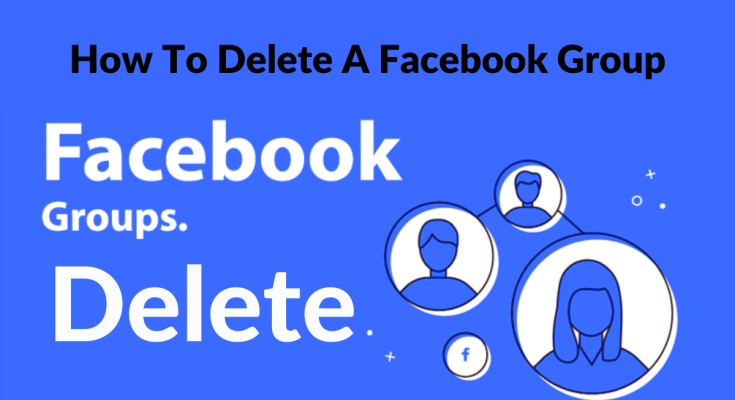
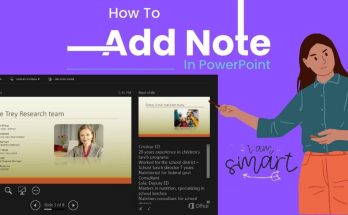


One Comment on “How To Delete A Facebook Group – Follow These Easy Tips”